Daily Market Report
This email contains a market snapshot that provides a 24-to-48 hour view on the market. This report is generated 3 times per day at the opening of the European, Asian and US sessions in the language and instrument class of your choice.


Market Report
The Market Report contains a snapshot of the technical outlook of the markets. They are generated three times daily before the opening of Tokyo, London, and New York. Receive these valuable insights into the current market conditions before the major financial centres open
View Market ReportTechnical Analysis
Autochartist Technical analysis can quickly and effectively give you access to 1000's of real time opportunities. The tool provides you with the flexibility of incorporating technical analysis into your trading plans, with built in filtering functionality to personalise your experience. It saves a lot of time and highlights potentially lucrative trade setups, making sure you don't miss a thing!


Performance Statistics
Performance Statistics summarise how often Autochartist’s forecasts reached their projected target levels. The stats are based on the last 12 months of analysis and are updated weekly. These statistics are independent of any stop-loss strategies and should be used only as an indication of trade-setup tendencies rather than as a complete trading system. Disclaimer: Past performance may not be indicative of future performance.
Autochartist LaunchPad Installation Guide
Step 1:
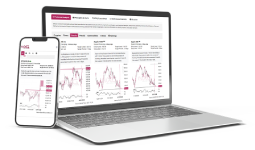
Click on the following link for the LaunchPad installer: https://ac-ai-ea.s3.eu-west-1.amazonaws.com/LaunchPad_Installer.exe The installer will determine all valid installations of MetaTrader and display them in a list. Tick the check box next to each MT4 platform you wish to install this plugin for. If your MetaTrader platform is NOT listed, please see the Troubleshooting Section
Step 2:
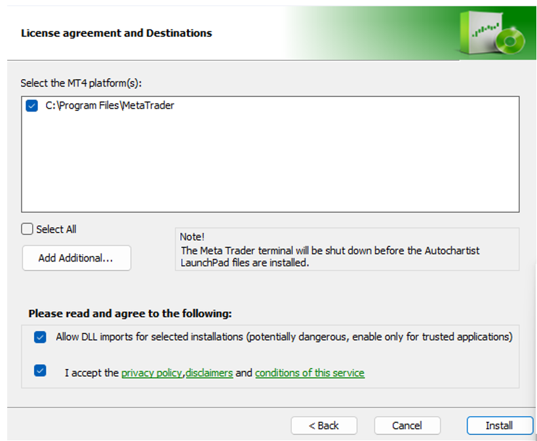
Follow the instructions in the download wizard. Then click Finish
Step 3:
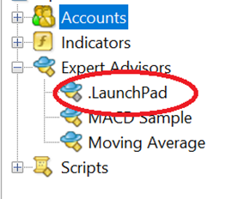
Once your advisor has been installed, you can (re)start your
MetaTrader terminal, and it should be listed in the Navigation
window under the Expert Advisor tree node.
Drag the LaunchPad onto any chart window.
Step 4:
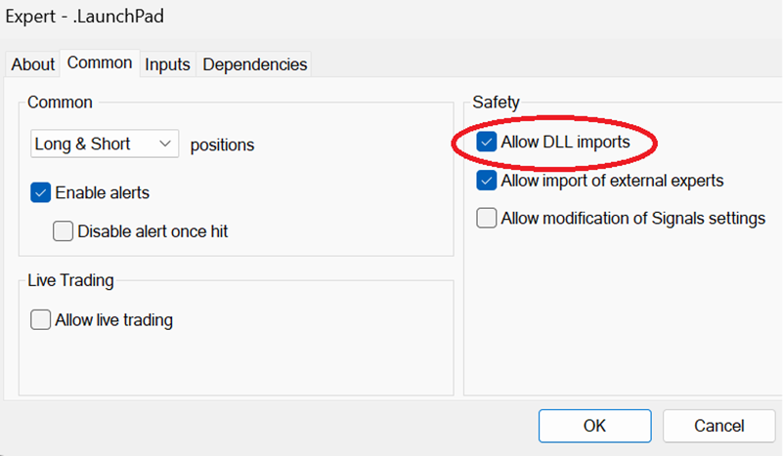
Once dragged onto a chart, first make sure that the use of DLLs is enabled as per the following images (for MT4 and MT5)
Subscribe to our Newsletter

